
Interactive Visual Configuration
The configurator is run by the client, and allows interactively configuring the server before starting it. The client is presented with a custom user-interface which allows altering most server settings and planet configurations.
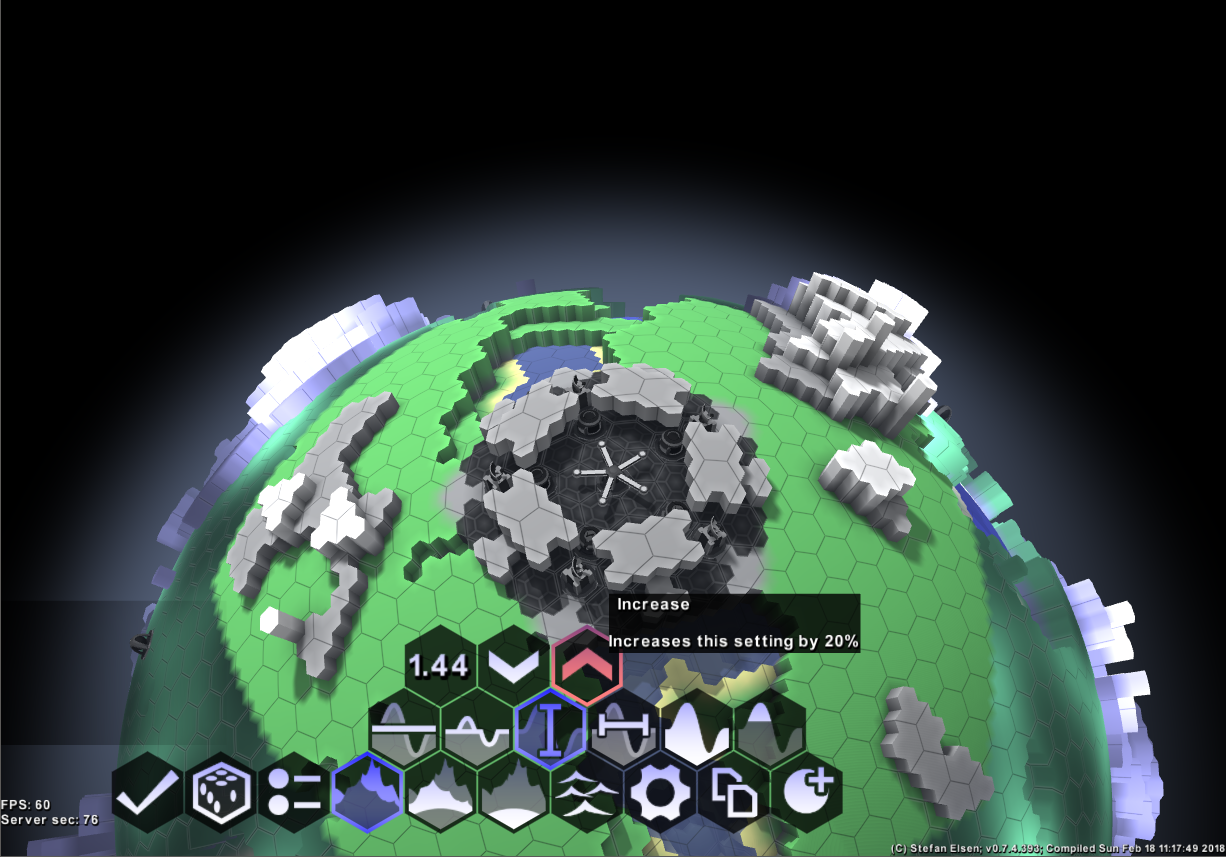 From left to right, the main commands are:
From left to right, the main commands are:
- Commit: Finishes editing, and starts the server in regular mode. The chosen configuration is applied, but the fractal planet layout is re-randomized.
- Randomize: Re-randomizes the fractal planet layout based on the current configuration. This has no impact on the final configuration, but allows to view alternate versions of the local configuration.
- Load Planet Preset: Presents a list of all currently known planet types. Clicking on any of them will load that configuration, completely replacing the current planet composition. Non-planet settings are not affected. Planet names with a preceeding * are locally created. The special planet type
*Previousdenotes the planet type used when last completing configuration mode and starting a server (if any). - Mountain Layer: Configures the outermost planetary layer. This layer reaches from the core to the height-level as defined by the layer configuration.
- Extended Core Layer: Configures the lower planetary layer that overwrites the mountain layer, where the two intersect. Can be used to carve out caves, or place an extended magma core.
- Inner Core: Configures the material of the inner planet core. Under normal circumstances the inner planet core is not visible without digging.
- Oceans: Defines the height and material to fill empty space with, as well as what terrain material to place near ocean liquids. May be disabled by choosing the Clear material type.
- Rules: Defines non-planet server settings.
- Copy/Paste: Allows copying planet configurations to and from clipboard. The copied content is text, and can be stored in text-files.
- Save Planet as...: Allows to preserve your current planet configuration as a new planet type.
Locally created planets are stored in game folder\shared\config\myPlanets\...
The configuration mode runs entirely on the client, emulating the behavior of the server.
Upon completion, the planet configuration *Previous is updated, a temporary, updated configuration file is created from the current server configuration, and finally the server is started.
The client is dropped back to the server list, where a new server should show up momentarily. A connection to that server must be established manually.